
Best Organization Advice for Google Classroom
One of the best pieces of advice I ever received about using Google Classroom was from a blog post by Alice Keeler. In her post, Google Classroom: Numbering Assignments, she discusses the benefits and organization behind numbering each and every assignment in Google Classroom. I would highly recommend you check out her post about it, as well as her other post on how to auto-number the assignments. I could do an enyirely separate blog post about why this method is amazing, but today I want to share an assignment tracker template with you to help organize your Google Classroom workflow!
The Problem: Keeping Track
When I began numbering my assignments (and all the documents that go with it) I absolutely loved how it helped me organize. However, after I got about 30 assignments in, it was hard for me to remember what the next number should be. For instance, I would sit down to create a brand new assignment, and I couldn’t remember if we were on #032 or #033. Or maybe it was #034?
I would “plan” an assignment in my lesson plan book, but then I had to remember to go back later and actually create the assignment and assign it in Google Classroom. Also, I found it difficult to remember which assignments I had already graded.
The Solution: Assignment Tracker
I created this color-coded assignment tracker to organize my Google Classroom workflow! With this bad boy, I can easily keep track of which assignments need to be created, assigned, or graded. It was especially helpful at the end of the quarter for making sure I had everything graded.

All the instructions on how to change the drop-down menus and the colors are included in the template. I hope that this will help keep you organized with your Google Classroom assignments!
Question? Leave a comment below and let me know!




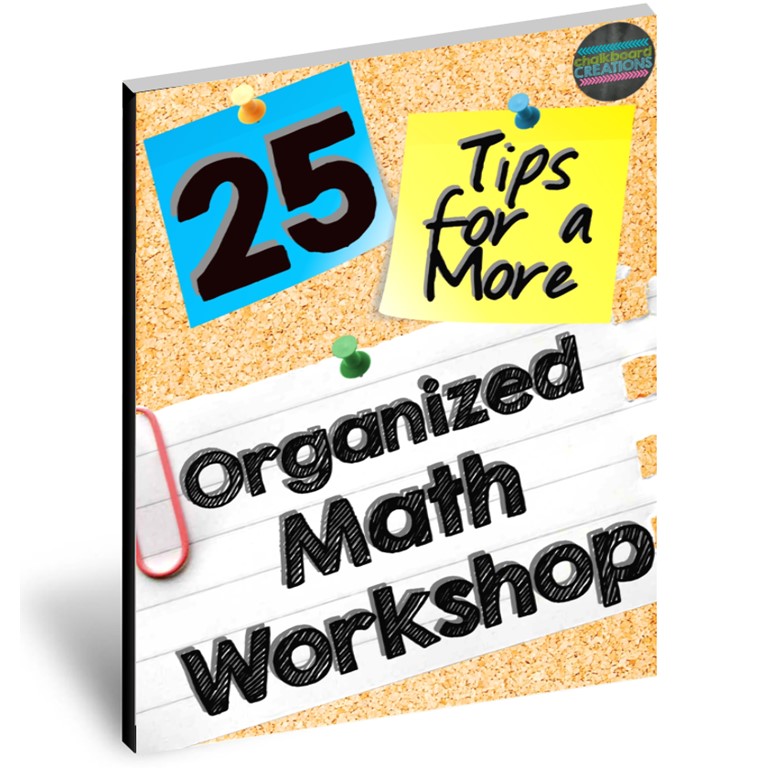
10 comments on “Google Classroom Assignment Tracker (FREE Template)”