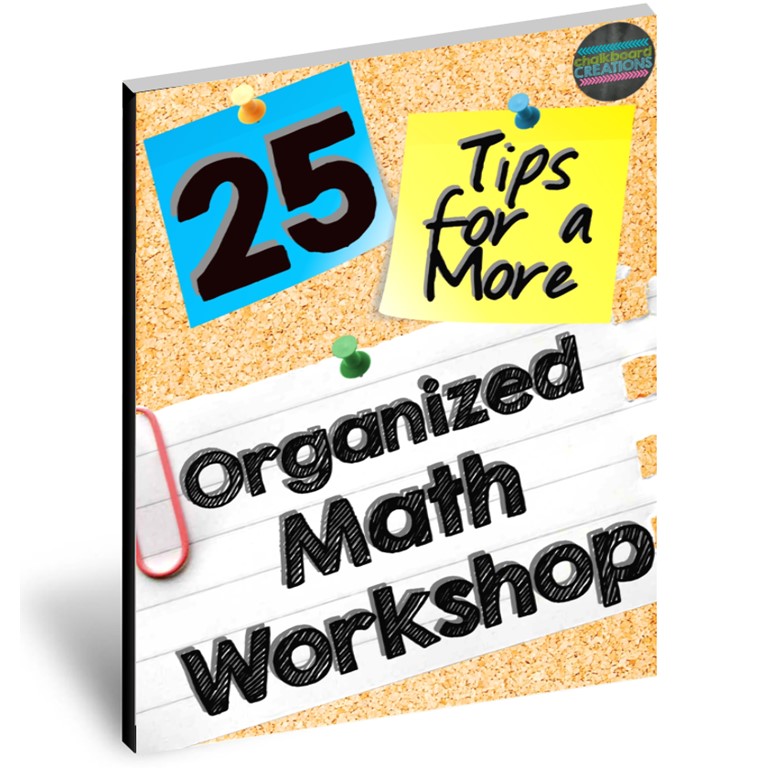Disclosure: Some of the links below are affiliate links, meaning, at no additional cost to you, I will earn a commission if you click through and make a purchase. See my entire disclosure policy under the "About Me" section.

One of the hardest things that students (and teachers) struggle within the classroom is writing. Students find it difficult to get their thoughts down on paper and teachers find difficult to give their students insightful and timely feedback to help them improve the writing. The writing process in my classroom changed drastically when I began to take advantage of some digital resources. I have some amazing resources to share with you that have helped me to change writing in my classroom. Find out which digital tools I use in my classroom and how my students and I use them!
Google Docs
If you use any type of Edtech, you probably already use Google Docs, so this one is a no-brainer. I love that I can be constantly checking up on my students as they are writing, even if I am in the middle of running a small group. Hopefully, I can give you a few tips and ideas that you haven't thought of before.
Student Uses
- Students can do any type of writing on a Google Doc. They can use it for journal writing, essay writing, prewriting, etc.
- Students can work in groups on the same document in real time for group work and collaborative projects.
- Whole classes can add ideas to a single document.
Teacher Uses
- You can easily add feedback and suggestions in the "comments " section. I love that I can use my phone to do this when I am on the go. Being able to grade a few assignments while I am in line at Starbucks saves me a lot of time.
- Use the "Version History" (found under "File") to see when students access the files and what they edited. (You will no longer have to guess who did what work with group projects!)
- Use the "Suggesting" setting (at the top right-hand side). You can make suggestions about student writing without actually changing the text.
Google Voice Typing
Google Voice Typing is my new favorite tech tool. I commute almost an hour each way to work every day. I have been trying to be productive with all the time I spend in the car to get work done. I have been using voice typing on my phone to type entire blog posts. While many people are now using voice typing on their phones, did you know that you (or your students) can use voice typing right on your laptop or Chromebook?
Student Uses
- Students, especially those who struggle with getting words on the paper, will really benefit from being able to speak the majority of their writing.
- This tool is especially useful for students with special needs.
Teacher Uses
- You can use voice-to-text for all sorts of things to save yourself some time. On your cell phone, you can use it to write emails, write down ideas for your classroom, write instructions for upcoming assignments, and feedback to the students.
Grammarly
Grammarly has changed the way that I write (which I do a lot of)! Grammarly is a free program that works with all the major internet browsers to check your spelling and grammar. Plus, now you can download a version to use with Microsoft Office. The amazing thing about this product is that you add it to your browser and then forget it. It will constantly check your writing, no matter what you're doing. In fact, I am using it right now to check this blog post! This is an invaluable tool to use in the classroom.
Student Uses
- Students can use Grammarly to check their spelling and grammar when they are writing, not just essays, but emails, assignments, and even Facebook posts!
- As students continue to use Grammarly, they can add words to their personal dictionary. It is a great feature that will help them improve their writing skills.
- When Grammarly finds a mistake, it gives you the option to "See More in Grammarly." This will bring up a screen that will give them more information about the mistake. This will help them not only to fix their mistakes but also learn from them.
Teacher Uses
- Obviously, you can use Grammarly for all of the above-mentioned things. My favorite things are not having to worry about typos in the assignments I give my students, the emails I send to my students' parents and my administration, and the blog posts I share with you!
- If you choose to upgrade to the paid version of Grammarly, it also has an amazing Plagiarism Checker. This is a must-have tool, especially if you teach anything higher than elementary school!
- Click on the picture below to try Grammarly out for free!
Easy Bibliography
This is one of the most helpful tools for writing bibliographies that I have ever found. Where was this back when I was in school? There are two versions of this tool: the website, and the Google Doc add-on. The website is extremely useful, but the Google add-on is like magic! The kids actually cheered the first time I showed it to them!
Student Uses
- Students can create bibliographies within minutes! It is as simple as copying the URL of a website or typing in the name of a book. The website or add-on does the rest.
- In the Google Doc add-on, the student can create the actual bibliography with one click.
- If you are thinking that this is only for high schoolers and college students, you're wrong. My 4th graders used it with ease, and I think even 2nd and 3rd graders could as well.
Teacher Uses
- You can save so much time by not having to teach students the exact placement of periods and commas in the formatting of bibliographies. Instead, spend that time teaching skills like critical thinking and problem-solving.
- If you know that your students used Easy Bib, then you will spend a lot less time checking every period and comma in the bibliography.
Google Keep
Student Uses
- Students can use Google Keep to take notes (either in class or for research).
- For research projects, students can use Keep to make traditional "notecards." These are better than index cards, because they can be easily searched, color-coded, and labeled.
- If using the mobile app, students can easily snap pictures of book resources they are using for a biography later.
- If students create an outline in Google Keep, they can access it in Google Docs and view them side-by-side. (Click on "Tools" and "Keep Notepad.")
Teacher Uses
- You can use Google Keep for all sorts of things, but this article is about writing. My favorite use is for helping me to give students feedback on their writing. You can now access your Google Keep notes while still in Google Docs (as listed above). In Keep, I have notes with different comments that I give over and over. Then I just copy and paste them into the comments of my students' writing. It is a great place to collect feedback.
What is your favorite Edtech tool for writing in your classroom? Leave a comment below and let me know!