
I fell in love with Interactive Notebooks a few years ago. It didn’t take long for me to implement them into every subject. There are so many benefits to these types of notebooks, and I love using them in my classroom. The one downside to these notebooks is the required class time. I quickly realized that we were spending a lot of time cutting, coloring, and gluing the pieces.
While I still love Interactive Notebooks (and will continue to use them in some subjects) I have found a new love: Digital Interactive Notebooks! These notebooks have many of the same benefits, plus they are helping me on my (incredibly slow journey) to having a paperless classroom. In reality, I know my classroom will never really be “paperless,” but this is one way to save me class time and some trees in the process!
If you have never created or used a Digital Interactive Notebook, the task can be a little daunting. I have created a video to help guide you through the process!
Want to jump ahead? Here are the times in the video where I discuss the steps:
Step 1: Decide on Your Journal Pages (0:22)
Step 2: Edit the Non-Movable Parts (3:04)
Step 3: Move to Google Slides (6:12)
Step 4: Create Editable Parts (9:30)
Step 5: Give to Your Students (10:38)
Interested in getting the templates? I have a sample packet that includes 3 FREE pages, so you can decide if Digital Interactive Notebooking is for you. Then I also have different products with over 300 different templates! Click on the pictures: 
Are you using Digital Interactive Notebooks in your class? I would love to hear your ideas and tips! Leave me a message in the comments below!





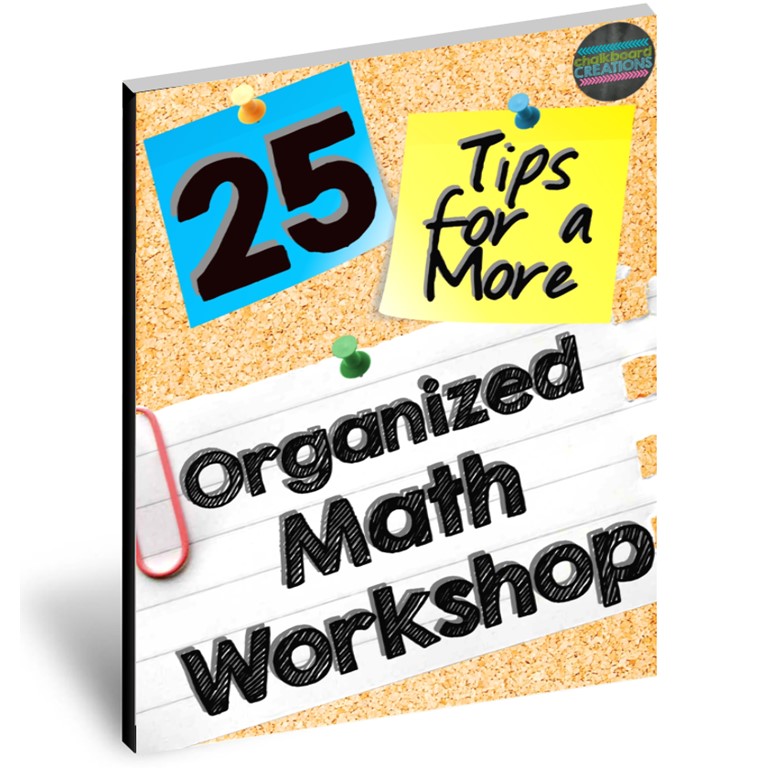
18 comments on “How to Make Digital Interactive Notebooks”